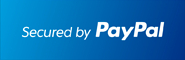To set up your Outlook 2007 client to work with Gmail:
1. Enable IMAP . Don't forget to click Save Changes when you're done.
2. Open Outlook.
3. For new setups, select Do not upgrade.
4. Click Yes.
5. Enter your display name, email address (including 'your_domain.com'), and password. Google Apps users, enter your full email address, e.g. 'username@your_domain.com.'
6. Select the 'Manually configure server settings or additional server types' checkbox.

7. Select Internet E-mail.
8. Settings: name, full email address (including '@your_domain.com')
• In the Account Type dropdown menu, select IMAP. In the 'Incoming server name' section, enter:
mail.your_domain.com and in the 'Outgoing server name (SMTP)' section, enter:
smtp.your_domain.com.
• In the 'User Name' field, give your full email address, including '@your_domain.com'.
• After creating these settings, clicking Next takes you to the end of the setup.

9. In the Tools menu, select Options then Mail Setup. Under 'Email Accounts,' click E-mail Accounts.
10. Select an account, and click Change above the list of accounts. Click More Settings, then the Advanced tab.
• Incoming server must be 993, and must use SSL3 encryption.
• Outgoing server can use 587, TLS4 encryption.

11. Click the Outgoing Server tab. Make sure that 'My outgoing server (SMTP) requires authentication' is selected. The radio button 'Use same settings as my incoming mail server' should also be selected.

12. Click OK > Next > Finish > Close > OK.
13. Check our recommended client settings, and adjust your client's settings as needed.
1. IMAP: IMAP (Internet message access protocol) lets you download messages from email so you
can access your mail with a program like Outlook Express or Apple Mail. IMAP syncs the actions
you take in Outlook Express or Apple Mail with email so if you read a message in your mail client,
it'll be marked as read in email.
2. domain: A domain is a name for an IP address and is more commonly recognized as a website or
web address. For example, your_domain.com is a domain.
3. SSL: SSL (secure socket layer) is a way of changing data such as your username and password
into code as it travels across the Internet, so that the data will be secure and private.
4. TLS: TLS (Transport Layer Security) is a way of changing data such as your username and pass
word into code as it travels across the Internet, so that the data will be secure and private. With
mail delivery, TLS begins with an unsecured connection to the mail servers, and then upgrades to
a secure connection once information is sent.