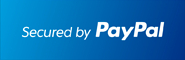Apple Mail 4.0
Please note that if you're adding your email address to Apple Mail 4.0 for the first time with automatic configuration, your mail will automatically be configured for IMAP1 access.
If you’re trying to configure an additional email address with IMAP access, please follow these steps:
1. Click Mail > Preferences....
2. On the Accounts tab, click the + button to add a new account.
3. Fill in the Welcome to Mail window with the following information:
• Full Name: [your name]
• Email Address: your full email address [username@your_domain.com]
• Password: your email password
4. Click Create, verify your Account Summary, and you’re all set!
• Check our recommended client settings, and adjust your client's settings as needed.
If you’d like to verify your IMAP settings after you have configured your mail client, you can view this through the Accounts tab by going through Mail > Preferences... The settings should be as follows:

To review your port number information, click on the Advanced tab.

1. IMAP: IMAP (Internet message access protocol) lets you download messages from email so you can access your mail with a program like Outlook Express or Apple Mail. IMAP syncs the actions you take in Outlook Express or Apple Mail with email so if you read a message in your mail client, it'll be marked as read in email.