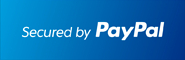- Enter your full "Email Address"
- Enter the password for your "Email Address"
- Tap "Next"
- Choose the type of email account you will be using.
- POP3: POP3 will download the emails from the server and store them on your phone.
- IMAP: IMAP will store the emails on the server and show a cached copy on your phone.
- Exchange: Exchange is not supported as it requires a Microsoft Exchange server

Incoming Server Settings

- Username: Please enter your full email address
- Password: The password for your email address.
- IMAP server: Host Name: We recommend using the secure method which is "secureX.itristanmedia.com" replace "X" with your account login type number. Your host name would then be like "secure4.itristanmedia.com" (where "4" replaces "X"). This can be found in the E-mail Accounts section of the cPanel, under More > Configure Mail Client.
- Port:
- Non Secure (No SSL): 143
- Secure (SSL): 993
Note: Using SSL (Accept all certificates) will be more compatible.
- IMAP path prefix: Please enter INBOX. This will allow for you to store your Sent, Drafts and Deleted emails on the server.
- Tap Next.
Outgoing Server Settings
- SMTP server: Host Name: We recommend using the secure method which is "secureX.itristanmedia.com" replace "X" with your account login type number. Your host name would then be like "secure4.itristanmedia.com" (where "4" replaces "X"). This can be found in the E-mail Accounts section of the cPanel, under More > Configure Mail Client.
- Port:
- Non Secure (No SSL): 25 or 26
- Secure (SSL): 465
Note: Using SSL (Accept all certificates) will be more compatible.
- Require sign-in Check this as you will need to authenticate with the SMTP server.
- Username: Please enter your full email address
- Password: The password for your email address.
- Tap Next.
Account Options

- Email Checking Frequency: Set how often you would like your device to check for new emails.
Note: The more often you check your email the more drain it will cause on your battery. - Send email from this account by default Check this option if this will be your default email address
- Notify me when email arrives: Leave this checked if you would like to be notified of new email messages.
- Tap Next.
Name the account

- If you would like you can name the email account, this can be helpful if you have multiple accounts on the one device.
- Enter the name you would like to be shown on all outgoing emails that you send from the device.
- Tap Done.