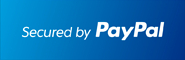Getting Started
Before you can transfer a domain:
• Confirm your administration email address in the domain registry records.
• Verify that the domain is unlocked.
• Obtain the domain's transfer authorization code (also referred to as an EPP or auth code).
Note: Registrar rules vary. Your domain may not be transferable within 60 to 120 days of registration, a previous transfer, or renewal.
Your account
• Go to: joker.com
• You will need your account login email and password.
• If you do not have your account details, you will need to contact Joker.com. Their Support contact page is on their website.
Step 1: Login to your account.

Step 2: Click the domain settings icon next to your domain name to be transferred.

Step 3a: Update contact information
Confirm your email address in the Domain Owner section. This step ensures that you will receive all notifications for your transfer request. If you need to change it, click Email Change. If your email address is correct, skip to step 12.

Step 3b: Update Your Email Address. If your email address is correct, skip to Step 12.
If you need to update your account email address, follow Steps 4 to 11. All changes to the owner email contact require acceptance of confirmation links sent to both the old and updated owner contact email address. The account update is processed immediately if you confirm the link sent to both accounts.
If the confirmation link is accepted by only the new owner email address, it is processed after 5 days. If you do not confirm the link sent to the new owner within 5 days, the account update is cancelled. All changes will be void.
Step 4: Click next.

Step 5: Enter your new email address and click next.

Step 6: An email confirmation request is sent to both your new and old email owner addresses. Click back and log out of your Joker.com account.

Step 7: Log into your old owner contact email account and click on the confirmation link.

Step 8: Select Yes, I confirm this request, and then click next.

Step 9: Log into your new owner contact email account and click the confirmation link.

Step 10a: Select Yes, I confirm this request, and then click next.

Step 10b: Your changes are accepted. Both accounts are voted "Yes" now.

Step 11a: If you are unable to log in with the new email address and your password, use the “forgot your password?” link to make changes.

Step 11b: Your domain owner email change is completed.

Step 12: Unlock your Domain. Unlocking your domain allows your new provider to transfer the domain. Under Utilities section, click Switch off domain protection.

Step 13: Click Unprotect Domain.

Step 14: Click back. Your domain is unlocked.

Step 15: Obtaining the Auth code. The auth code will be required by your new domain provider to complete the transfer. Click Initiate an Authorization ID request.

Step 16: Click Send Auth-ID.

Step 17: Click back. The authorization code will be sent to your email address.

Step 18: Check your email account for the joker.com domain transfer authorization code.

You are now ready to transfer your domain.