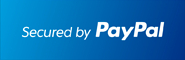Getting Started
Before you can transfer a domain:
• Disable domain/whois privacy. If the privacy service forwards incoming email, check the ʻforward toʼ contact email address for accuracy.
• Confirm your administration email address in the domain registry records.
• Verify that the domain is unlocked.
• Obtain the domain's transfer authorization code (also referred to as an EPP or auth code).
Note: Registrar rules vary. Your domain may not be transferable within 60 to 120 days of registration, a previous transfer, or renewal.
Your account
• Go to: namecheap.com
• You will need your account username and password.
• If you do not have your account details, you will need to contact Namecheap. You can contact support by opening a ticket or via live chat.
Step 1: Go to namecheap.com and login to your account.

Step 2: Click Manage Domains.

Step 3: Click the domain name that you want to transfer.

Step 4a: Disable Privacy. This is required to complete the transfer. If WhoisGuard is disabled, skip to Step 4c. If not, click Disable WhoisGuard. Then, under Email Address, check the forwarded to (Admin) email address. If the email address is incorrect, click Change Protected Contact Information in the WhoisGuard – Enabled section.

Step 4b: When you click, Disable WhoisGuard, you will be asked to reconfirm by selected the check box.

Step 4c: Update Contact Information.
This step ensures that you will receive all notifications for your transfer request. Scroll to the contacts section on the same page. Verify and make any changes to the Registrant and Administrative Contacts.

Step 4d: Click Save Changes.

Step 4e: Ensure that the Admin Email address is selected as the forwarded to address, and then click Change 'Forwarded To' Email.

Step 5: Unlock your domain. Unlocking your domain allows your new provider to transfer the domain. Click Registrar Lock.

Step 6: Select Release the registrar lock so that the domain can be transferred to some other registrar, and then click Save Changes.

Step 7: The domain is unlocked. Click Get EPP code (Auth Code).

Step 8: Obtain Auth Code.
Enter the domain name that you want to transfer and your account password, and then click Get EPP code for my domain. The authorization code will be emailed to your administration email address. The auth code will be required by your new domain provider to complete the transfer.

You are now ready to transfer your domain.